Recording multiple tracks in parallel in GarageBand on macOS
By default GarageBand on macOS only lets you record to a single track at once. To be able to record to multiple tracks in parallel one has to enable a button called Record Enable, which will appear on all the tracks in the project after it is enabled.
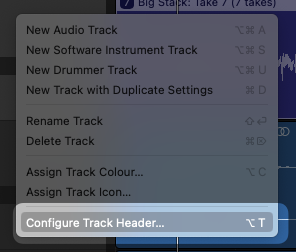
Open the context menu on one of the tracks by right-clicking on any of them or by pressing the option + T keyboard shortcut. Enable the checkbox on the left of the Record Enable button option.
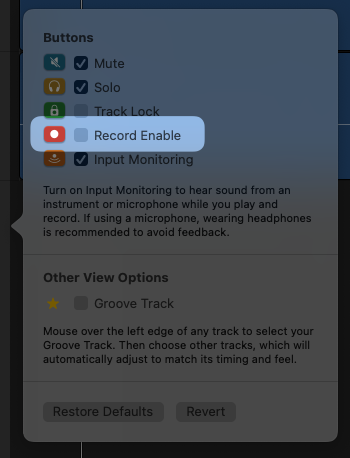
Additional buttons with a white circle should appear in the track headers. They will flash with a red background when enabled. Enable them on all the tracks you’d like to record to in parallel and simply start the recording process as you would normally do.
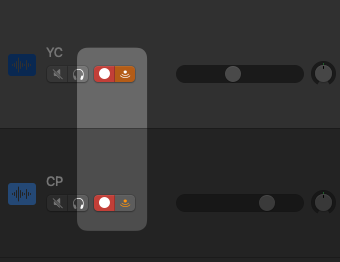
With live monitoring enabled together with parallel recording you will also hear the sound from all of the inputs, not just the selected one, even when you aren’t recording.